System Configurations
- Intro
- Features
- Configuring Leave Types
- Configuring Positions
- Configuring Roles
- Configuring Permissions
- Configuring Departments
- Adding General Settings
- Adding Public Holidays
System Configuration Overview
When you login to QUOTIENT HRMIS, you will notice that the side navigation bar has 3 sections:
- General
- Settings
- Documentation
These sections have been carefully designed to make it easy for you to navigate through QUOTIENT HRMIS. For this user manual section, we will focus on how the Settings work.
All screenshots in this documentation have labels bordered in a rectangle with a number. When you see references like Leave Types(1), we are referring to label 1 in the screenshot.
Features of the System Configuration Module
System configuration is the heart of QUOTIENT HRMIS. It's where you define essential elements that QUOTIENT HRMIS uses throughout the system, such as departments, leave types, and more. You must start with configuring your system settings before proceeding to other tasks.
Configuring Leave Types
Leave Types Configuration Steps:
- Navigate to Settings > Leave Types in the side navigation bar.
- Leave Types will be the first item in the settings menu, highlighted in grey (as shown in the screenshot above).
- The active menu items are consistently highlighted in grey as shown in the screenshot(1).
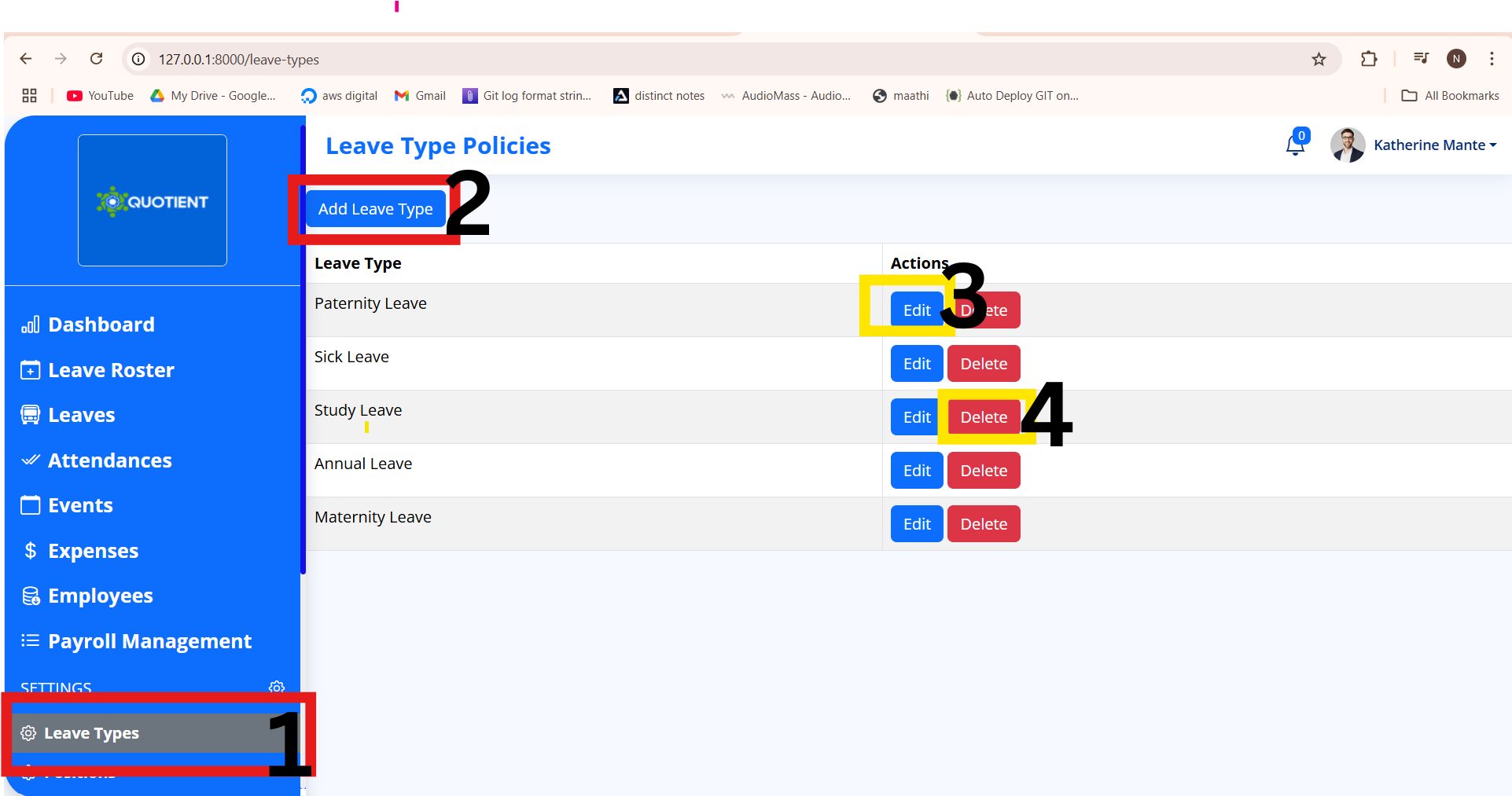
Adding a leave type
- click "Add Leave Type" button(2).
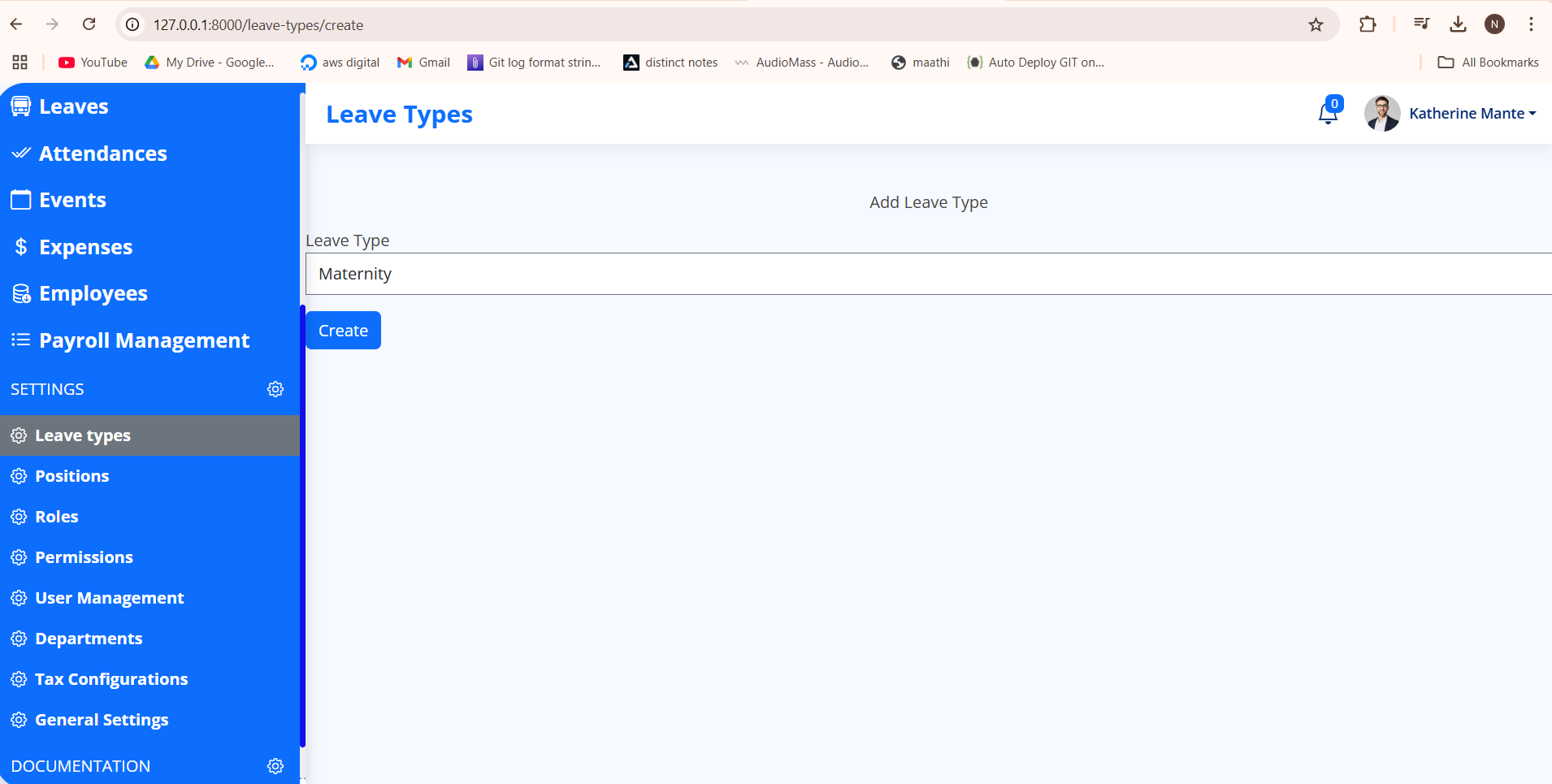
- In the Leave type input box, type in the leave type name
- Then, click create button. You should see a success message as shown in the screenshot below.
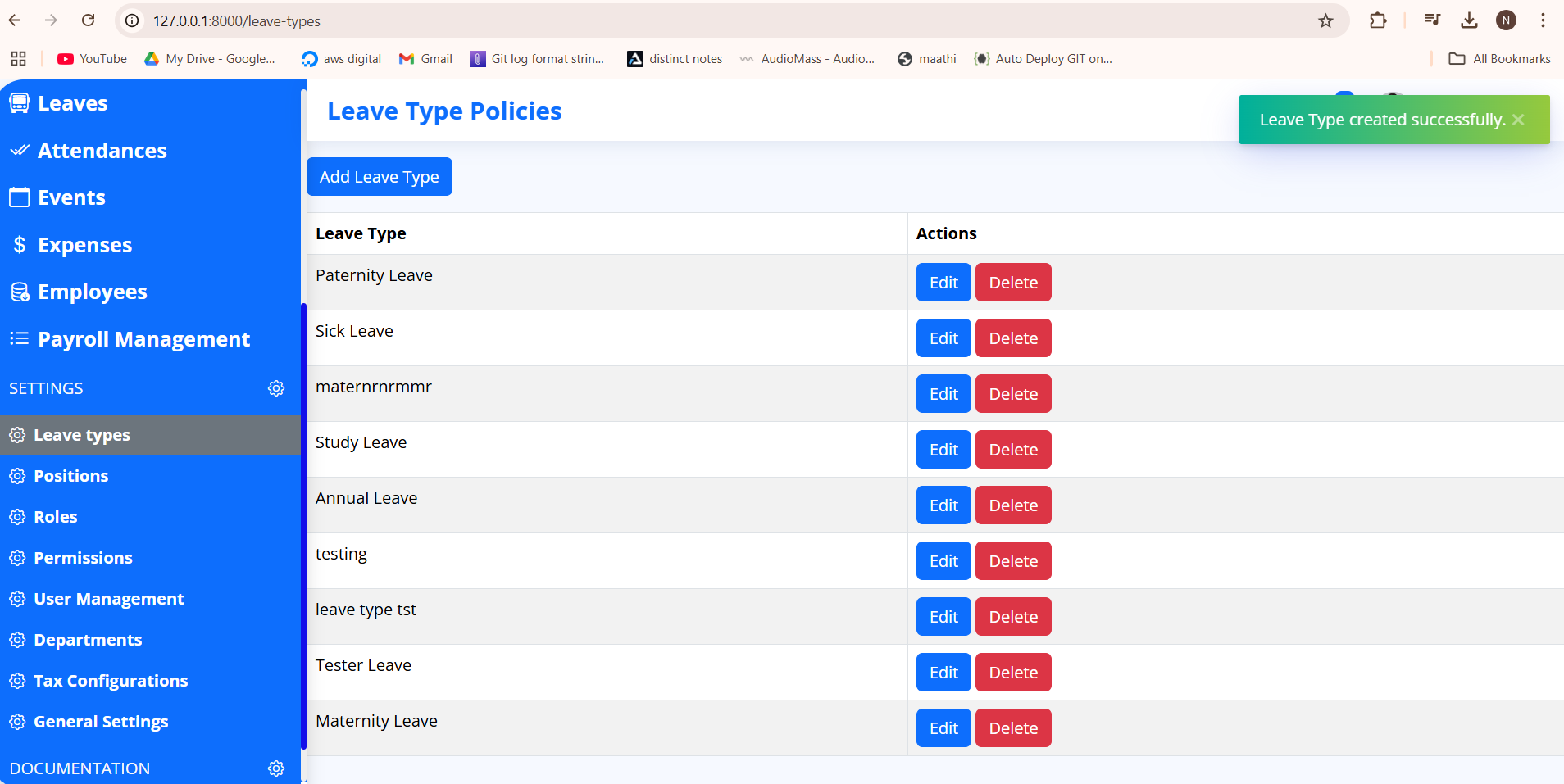
Removing and Editing a leave type
In the Leave types, click 4 and the leave type will be deleted permanently. To adit a leave type, click 3 and you will be presented with an editable form field where you can update the leave type.
Adding Public holidays
Under Settings sections, click Public holiday menu item, you should see a list of system public holidays and you can add new ones, edit them, or even remove some of them.